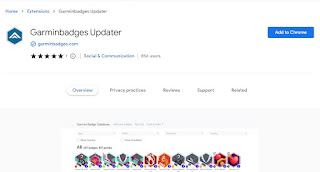Step-by-step guide how to install and run the Python script
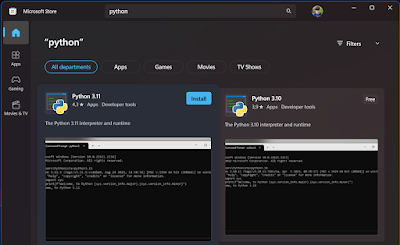
Step-by-step guide how to install and run the Python script This is how to do it on a Windows 11 computer. The easy way by using Microsoft Store. The Python script is open source by its nature and can be viewed here: https://garminbadges.com/upload/garminbadges-updater.py Installation Save the python file to your computer. Click this link and then press ctrl + s to save it. Remember which folder you save it in. To make it easy you can save it on the Desktop. Install Python Open Microsoft Store and search for Python . There will be several versions available. Select the highest number that doesn't have RC in its name. I selected Python 3.11 which was my first result. Click Install . Install dependencies This is probably the hardest step for most users. Just follow the instructions and it will be alright. You can't really do anything that breaks your computer. If you get lots of errors. Then just check what you wrote and write it correct and run it again. Click the Windows bu...